Sharing your driving location with friends and family
Your safety is always our top priority. When you drive with Lyft, you can share your location with friends and family.
When you share your driving location with someone, they’ll get a link that shows them the following:
- Your approximate GPS location
- When you’re in a ride
- How long you’ve been driving
To protect a passenger's privacy, they won’t be able to see pick-up or drop-off locations.
Skip to:
Types of location sharing
There are three settings to share your location:
Always share when I'm online
- This setting is on by default
I'll choose when to share
- Your location is not shared automatically but the icon still appears for you to start sharing when you want to
- You can tap on the Share Location icon to start sharing your location or turn the feature off
Never share
- You won't see the Share Location icon at all if this is set
When you share your location, a notification will show that it's on:
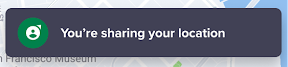
When you stop sharing your location, a notification will show that it's off:
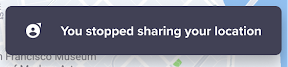
You'll also see a notification when a trusted contact is viewing your location:
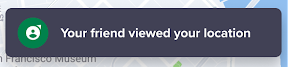
Selecting trusted contacts
- Open the Lyft Driver app
- Select the safety shield on your navigation screen
- Select 'Share your location' and tap 'Add'
Notes:
- You can only add 5 contacts at a time.
- You can't change your trusted contacts while driving, only when offline.
- To remove a contact permanently, tap their name and swipe to the left to delete.
What trusted contacts see
When your location is shared, all selected contacts will receive a text message with a link to follow your location. You'll be alerted that someone is following your ride if they click the link.
The link opens a view of your ride in the trusted contact's default web browser. Here they can see if you are in a ride, your approximate location, and how long you've been driving.
To protect a passenger's privacy, trusted contacts are unable to see drop-off or pick-up locations.
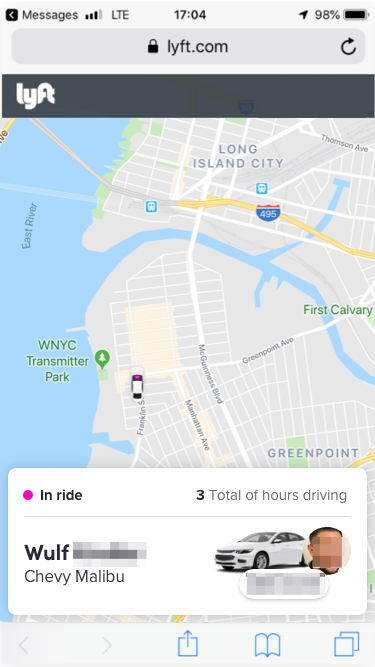
Note: Trusted contacts can unsubscribe from these messages by texting 'Stop' or 'No.' To resubscribe, they can text 'Start' or 'Yes.'
See also: