How to update driver documents
Photos of your driver and vehicle documents are an important part of your profile. We require these photos before we can approve you to drive.
This article tells you how and where to upload photos of your documents, including examples of good photos. Heads up: document photos can take 24-48 hours for us to approve but sometimes longer. Sit tight, and we'll reach out soon.
Skip to:
Profile photo
A perfect driver profile photo may lead to higher ratings or tips. Your profile photo is your first and last impression on every passenger. Here’s how to take a profile photo:
- Hold your phone horizontally when taking your photo. Photos not taken horizontally will be rejected.
- Stand in front of a plain background with even lighting
- If you have someone to help, ask them to stand 3 feet away, then focus the image
- Your photo must include both your shoulders and the top of your head in the frame
- Remove accessories that cover your face like hats, sunglasses, or masks. This ensures you're easily recognizable to passengers.
- Do not appear shirtless or unclothed in your picture.
- Smile! A nice smile can help riders feel welcome in your ride.
- Take your photo, then upload it in the Lyft Driver app. Open the main menu, tap ‘Account,’ then tap ‘Personal Info,’ and select ‘Profile photo.’
Driver's license
We need a photo of your current and valid driver's license so you can drive. Driver’s license info can be entered manually, or automatically scanned from your card using your phone’s camera.
Make sure the photo of your driver’s license:
- Is in focus, with no glare or reflection
- Is taken on a clean, flat surface
- Fits in the frame, so all the edges are visible
New applicants: Provide your driver’s license info by following the steps below.
- After entering your vehicle info in the Lyft Driver app, use the camera to scan both sides of your driver’s license or enter your info manually
- Review your information and select ‘Confirm.’ If you make any corrections, select ‘Save’ when you’re done.
- That's it! If necessary, we'll review the photo and approve it, usually within 24 hours.
Approved drivers: Update your driver’s license by following the steps below.
- Open the main menu, then tap 'Account.'
- Tap 'Dashboard.'
- Upload your driver license photo.
- We’ll review the photo and approve it, usually within 24 hours.
Here's an example driver's license, with the license number and issue date circled:
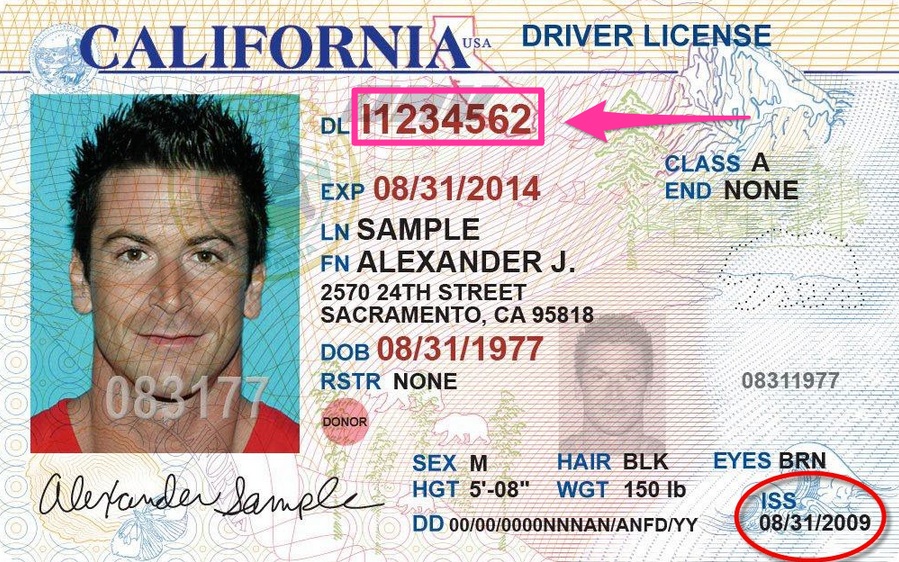
License plate
To update your license plate number in your Lyft Driver app:
- In the Lyft Driver app, open the main menu.
- Tap ‘Vehicle and Devices,' then tap 'Your Vehicles.'
- Select 'Vehicle documents.'
- Tap 'License Plate Number.'
- Enter your license plate number and select your state.
- Tap 'Save.'
Insurance
Before we can approve your driver profile, we need an image of your current and valid insurance.
Before you begin, your insurance policy photo must:
- Visibly and clearly show your name, car's make, and car's model
- Be in focus and not blurry
Get started:
- In the Lyft Driver app, open the main menu.
- Tap ‘Vehicle and Devices,’ then tap ‘Your Vehicles.’
- Upload your insurance policy photo.
- We'll review the photo and approve it, usually within 24 hours.
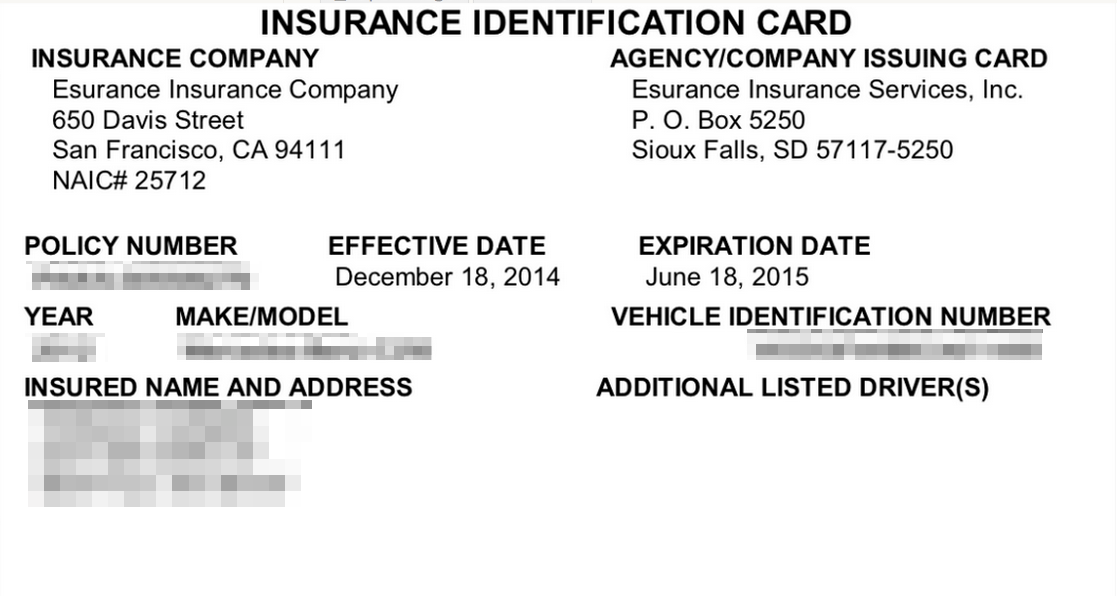
Vehicle registration
If we ask for your vehicle registration, remember:
- The registration must be current, not expired
- The vehicle on the registration must match the vehicle on your Lyft profile
- All info must be clear and easy to read
Get started:
- In the Lyft Driver app, open the main menu.
- Tap ‘Vehicle and Devices,’ then tap ‘Your Vehicles.’
- Upload your insurance policy photo.
- We'll review the photo and approve it, usually within 24 hours.
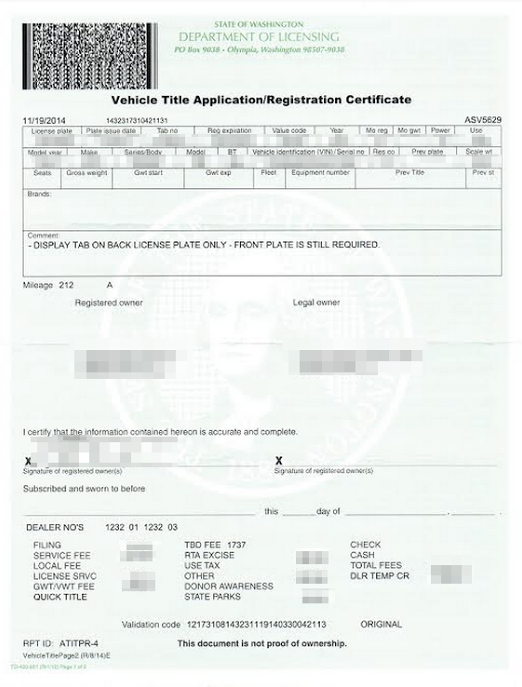
Vehicle Identification Number (VIN)
We use VINs to verify your car. VINs are 17-number digits, usually found on your:
- Driver's insurance card
- Vehicle's dashboard under the driver's side of the windshield. If you're looking at your car from the front, look at the bottom-right corner of the windshield.
- Driver's door inside panel
If we require your VIN photo:
- In the Lyft Driver app, open the main menu.
- Tap ‘Vehicle and Devices,’ then tap ‘Your Vehicles.’
- Upload your VIN.
- We'll review the photo and approve it, usually within 24 hours.
See also: